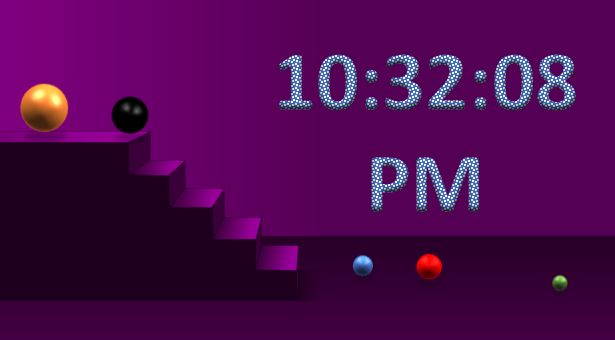MatsClock 120067 - Free Digital Clock
Download WinZip -
 All
MatsClock are in Compressed Zip files. You will need WinZip to UnZip
MatsClock and run them. WinZip can Compress, Password Protect and
even Encrypt (AES 256 bit) any type of file and any number of files
into a Single file without losing Quality. Save Hard Disk Space and
Share Your files Securely anywhere.
All
MatsClock are in Compressed Zip files. You will need WinZip to UnZip
MatsClock and run them. WinZip can Compress, Password Protect and
even Encrypt (AES 256 bit) any type of file and any number of files
into a Single file without losing Quality. Save Hard Disk Space and
Share Your files Securely anywhere.
MatsClock 120067 - Free PowerPoint Digital Clock Slide Show
Free_Download MatsClock_120067 Free download
MatsClock 120067 zip file containing a total of 5 different MatsClock
Digital Clocks designed in PowerPoint without using any other
graphics or animation software at all. All the digital clocks have
different coloured balls falling down the stairs. The timings are
completely different and thus the same balls fall at different times
with respect to each other giving the feel of variety at every
moment. The entire animation was designed from scrap purely in PowerPoint. Believe
it or not. The MatsClock 120067 zip file contains MatsClock 120067, MatsClock
120067a, MatsClock 240067, MatsClock 260067 and MatsClock 280067 all
of which are contained in this small size MatsClock 120066 zip file. This Beautiful MatsClock 120067
Digital Clock displays time and Date on a wall behind the stairs.
PowerPoint Tips - How to Reduce PowerPoint File Size?
These PowerPoint tips are for those who include far too many high
resolution pictures in the presentation and those who embed the font
file in their presentations or do both these things. There are two
main ways to reduce the size of your PowerPoint file size.
PowerPoint Tip 1 - Do Not Embed Font Files in PowerPoint
One is compressing the pictures used in the presentation and the
other is to remove embedded fonts unless you desire that your
presentation maintains its looks with those fonts. PowerPoint files created with only text and without embedding any
fonts will be less than 60 kb which is a very small file size. In
case you embed a font in PowerPoint, then the file size will
suddenly bloat depending on the size of the font file. Most font
files are more anywhere from 1 mb to 15 mb. So try and avoid
embedding fonts into the PowerPoint presentation. If embedding is unavoidable, then to keep your PowerPoint file
size small, you need to select the option of embedding only the
characters used in the PPT. But if you expect someone else also to
edit your PPT then you may have to embedd the font file into the PPT
or may be send the font file separately for installing in their
computer.
PowerPoint Tip 2 - Compress Pictures to Reduce PowerPoint File Size
The next best thing to do is to Compress the pictures used in
your presentations. Often pictures from modern camera are anywhere
from 2mb to 64 mb or more. Every picture you use in your
presentation will take up that much space on the hard disk. A clear
high resolution picture certainly looks good and enhances your
presentation. But the problem is when you want to send a file online or through
some email and you have a slow internet. One of the ways to reduce
the picture size is to select "Picture Format" in the PowerPoint
Ribbon menu, Select Adjust and then select the "Adjust" and then
select the "Compress Pictures". In the drop down which comes up, select "Apply to this picutre"
check mark if you want to reduce file size of only that picture and
remove the check mark if you want to reduce resolution of all the
pictures and save file size of your PowerPoint Presentation. The next option you can use is to "Delete cropped areas of
pictures". This option will cut off all the areas of the pictures
outside the screen during your presentation. In addition, you also have the "Resolution" option where you may
select the "Use Default Resolution" option at the end of the
Compress Pictures dialog box.
Last PowerPoint Tip 3 - Reduce PowerPoint File Size by Discarding Editing Data
Go to "File" then select "Options" and then select "Advanced".
Now from under the "Image Size Quality, select "Discard Editing
Data". Only thing you need to remember is that "Do Not Compress
Images in File" is not selected during this. I hope all the above
PowerPoint tips to reduce the PowerPoint file size comes in handy to
you. And I also hope you liked this Digital Wall Clock.
Free_Download MatsClock_120067 which is a
beautiful Car and Digital Clock animation displaying time in full
screen. Click the
Next Clock button below to see hundreds of digital clocks and analog
clocks which are absolutely free to download. All that we requestt
in return istoo kindly Share a link to this websitee to as many
people you can as a favour for the effort we take to provide you
with innovatively designed digital clocks for Free.