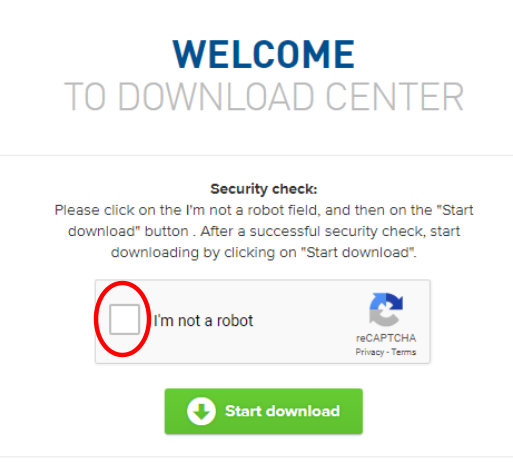How to Install Xara PhotoGraphics Designer Pro
First step
is to
Download Xara Designer
Pro X into your computer.
Clicking the link takes you to the Official Xara Designer Pro X
Download page. On the Official Xara Designer Pro X download page
you will find a FREE Trial button as given below.
The Xara Download page presently gives you three options or
may be more in future. Click on the Free Trial
Option in the above three buttons to get a Free Copy of the Xara
Designer Pro X Software and try it absolutely Free. The New
Purchase button is for those who want to purchase Xara
Designer Pro X. Second is Upgrade option for those who already
had purchased a previous version of Xara Designer Pro and want
to Upgrade to the latest Xara Designer Pro X version. Once you
click on the Free Trial Button you will see another button which
says "Try it For Free".
When you click on the Try it now for Free Green color
rectangle in the above picutre you will get a dialog box which
is trying to establish that you are a real human and not a
computer bot that is trying to download the file. You need to
first click on the small empty box next to what says "I am not a
Robot". On clicking the box a small tick mark appears in it.
Only after you do this will the Start Download button will get
enabled and you will be able to download the Xara Designer Pro X
software.
You need to click in the square box to confirm that you are not a robot to get the Start Download button enabled for downloading Xara Designer Pro Software from the Xara official website. When you finally click on the Start Download green rectangle, a small Xara installer exe file is downloaded into your computer which is only about 4 mb file size. Remember the File and Folder location where you downloaded this small 4mb Xara Designer Pro X installer file in your computer.
Installing Xara Designer Pro X is fairly simple
Once the download is complete you can either double click the file in the web browser itself or you may go to the folder location where you downloaded the small Xara Installer File in your computer and double click on it to start the Installation of Xara Designer Pro X in your computer. When you double click on the Xara Designer Pro X installer file your computer will first ask you if you want Xara Designer Pro X to make changes to your computer. You need to click on Yes button in the Windows dialog box to allow the Xara Designer Pro X installation to make changes to your computer. These changes are completely safe. Windows asks the computer administrator or owner every time a software tries to install. This is to ensure that no malware installs on its own in your computer without your knowledge. When you trust a software and you are installing it yourself, you have to click on the Yes button. If this dialog box pops up automatically when a software tries to install without your knowledge, then you must click on No button. So to install Xara Designer Pro X software, you need to click on Yes button to allow the installation to continue further.
Start Xara Designer Pro X Installation
Once the Yes button is pressed in the Windows dialog box to allows Xara Designer Pro X software to install. The installation of Xara Designer Pro X starts with another dialog box which asks you weather you want to install 32 bit or 64 bit version is to be installed. You may click the appropriate one depending on which version you want. In a Windows 32 bit Operating System you can install only 32 bit Xara Designer Pro X as 64 bit Xara is incompatible. However, in a 64 bit Windows you may install either 32 bit or 64 bit versions of Xara Designer Pro X. But you should understand that 64 bit Xara Designer Pro X has the ability to work with very large files not possible with the 32 bit Xara Designer Pro X becuse of the Memory limitations imposed by 32 bit Windows OS.
Music Maker Installation with Xara Designer Pro X
In addition the Xara Designer Pro Installation dialog box also allows you to choose to install Music Maker. I recommend that you install Music Maker also in your computer. For your graphics and other projects if you need some original music then Music Maker is the solution. Music Maker is as simple to use as Xara Designer Pro X. You can create sophisticated music simply by clicking and dragging your mouse across the Music Maker Interface. Only if you use Music Maker will you realise that making music is a child's play. Why copy someone else's music in your powerpoint presentations and other graphics or video projects ending up in copy right violations when you can create music absolutely free and easily with Music Maker. The choice to install Music Maker along with Xara Designer Pro is available to you during the installation of Xara Designer Pro X.
Installation of Xara Designer Pro X is Completed
Once the Xara Designer Pro X installation finally commences
on clicking the Continue button, just wait for the completion of
the installation process. You may need to click once or twice
more on the continue button and the installtion will complete.
That is all. Xara Designer Pro is installed now in your
computer. Start using and Exploring all the amazing
Xara Designer Pro X Features. Once you start using
Xara Designer Pro X, I am sure you will be amazed at your own
ability and creativity weather you use Xara Designer Pro to Edit
and Retouch Photos or Create a high quality Website or Design
Graphics designs or Create Invitation Cards, Brochures etc or
drawings and illustrations or 3D graphics and buttons or create
eye catching documents for DTP etc. With Xara Designer Pro X,
only sky is the limit. If you can imagine then you can create it
with Xara Designer Pro X software.